Hazards¶
The Hazards tab is where the core functionality of RiskRunner takes place.
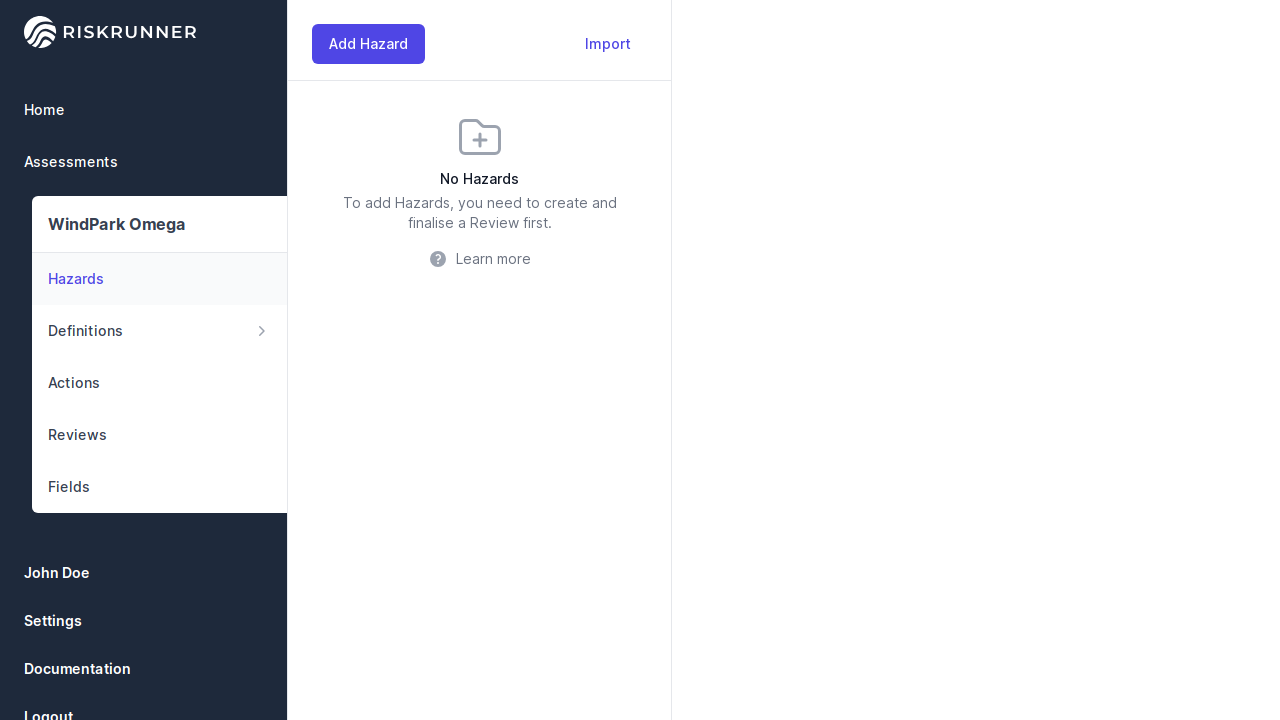
Here, you can add hazards either by importing them from BowtieXP or by clicking the “Add” button to create new hazards.
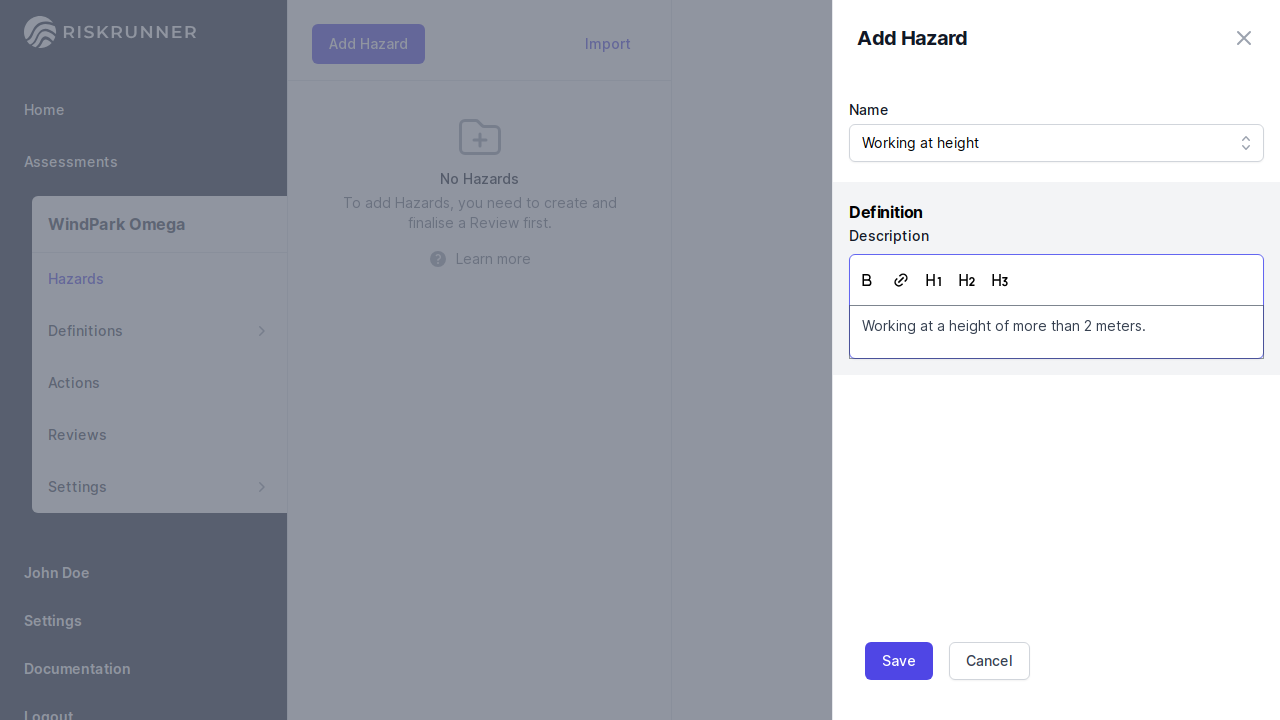
When adding a hazard, a new review is initiated, allowing you to configure it. You can edit or delete hazards by clicking the edit button within the hazard view.
Hazid¶
You can add Top Event, Threat, Barrier and Consequence to your hazard, as well as adding or importing new hazards.
To fill in instances, type the name and press “Enter.” This allows for quick entry of multiple instances, as the page will keep focus on the input field.

You can also use the plus circle at the end of the instance list.
When using this method, the hazard will be displayed in the Hazid format, where each instance is represented as a column.
Bowtie¶
In order to display your hazard in a bowtie format, you can drag and drop the different element to link them together. For example, you can connect a Barrier to a Threat or a Consequence by dragging the Barrier to the appropriate threat or consequence.
A zone where an item can be dropped on will be highlighted.
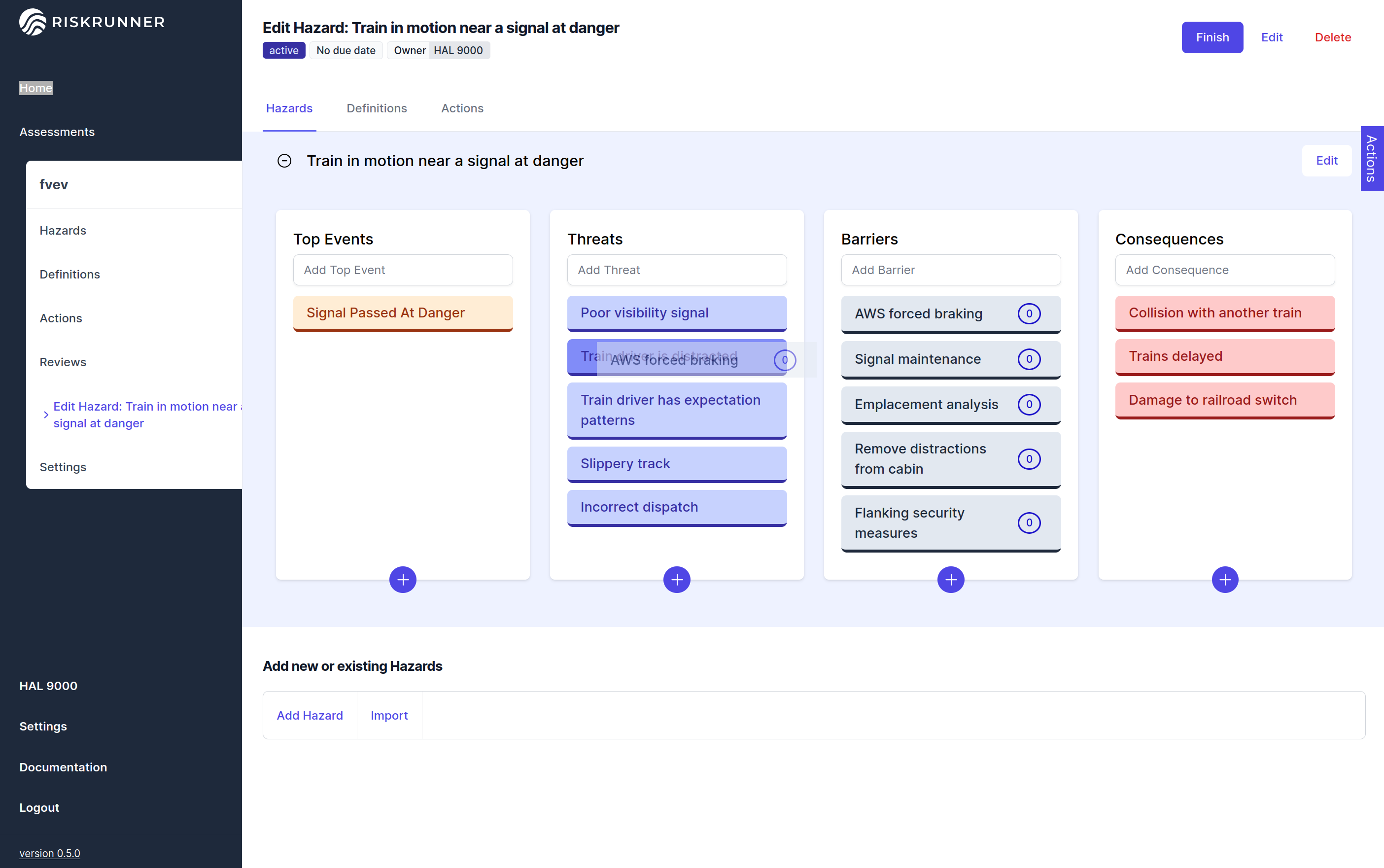
To convert a top event into a bowtie visualization, simply drag and drop it onto the “Add Bowtie” button. The top event will then appear in a bowtie format, with threats positioned on the left and consequences on the right. You can further refine the visualization by dragging and dropping threats and consequences into their respective columns within the bowtie.
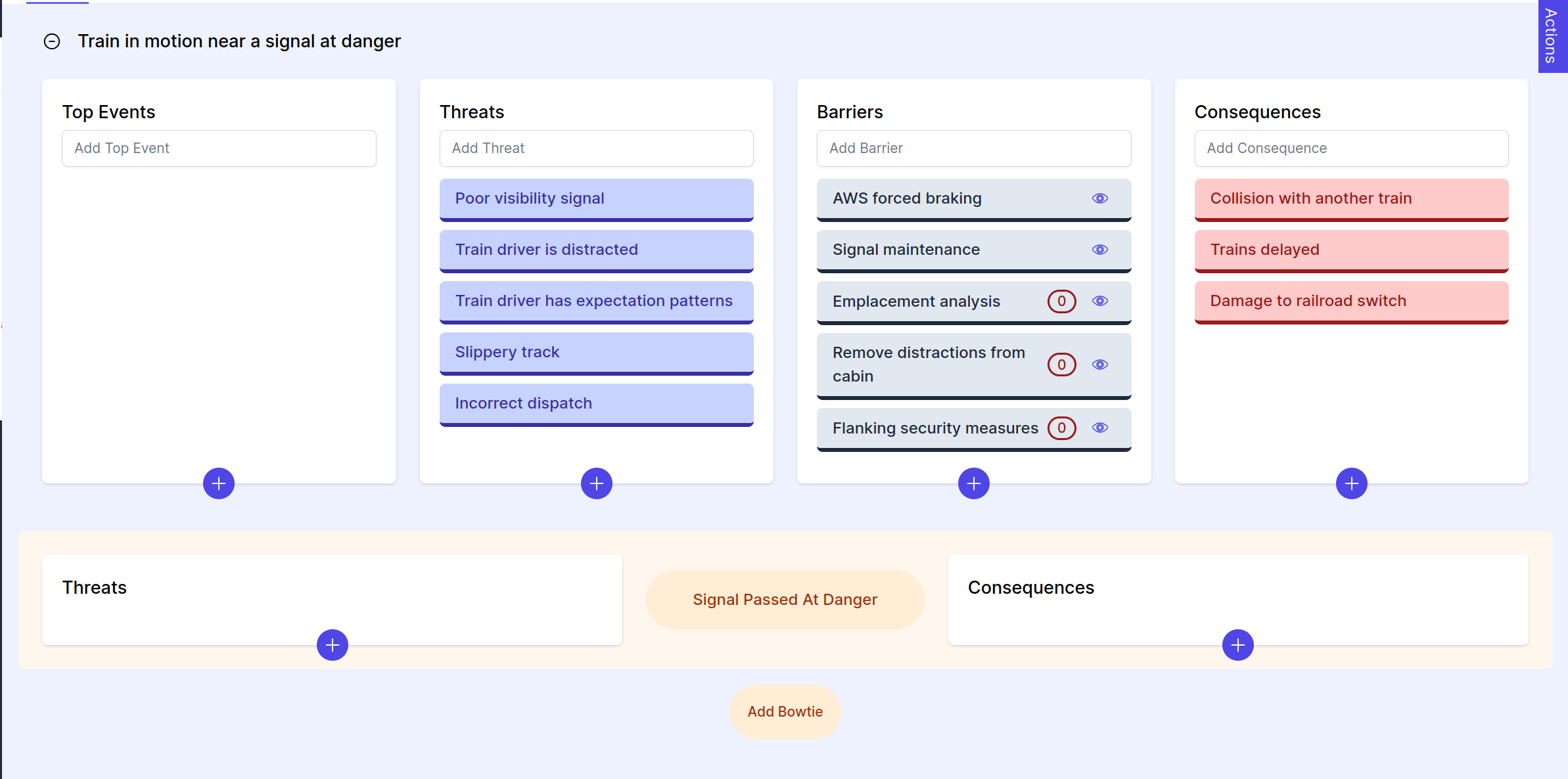
In the future drag and drop will allow to reorder the items inside the same column as well. You can still keep some instance on the different column, like this you can create different focus between your componenent, or even add general Barriers that aren’t directly linked to a Threat or Consequence.
Deleting an instance¶
You can edit or delete an instance of a hazard inside a review. When deleting, the instance will be marked for deletion.
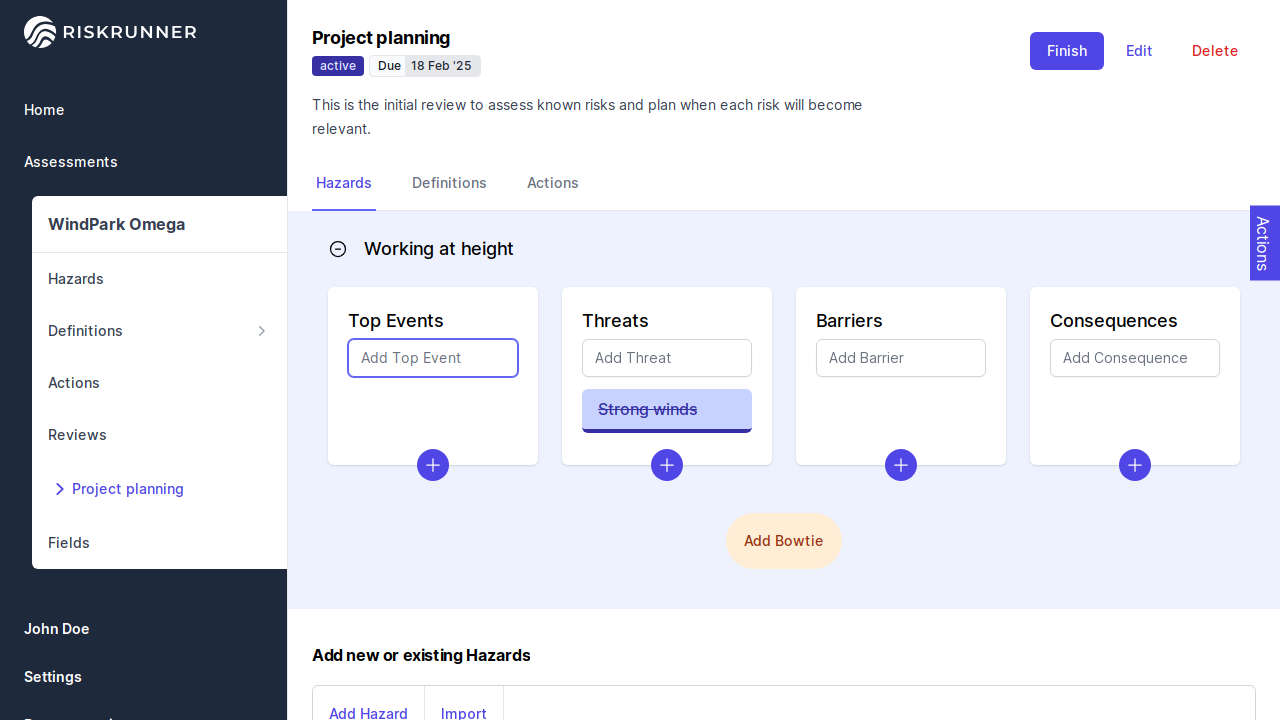
Warning
You cannot undo a deletion within a review, but the deletion will only be final when the review is completed.